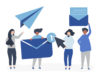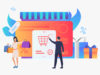What You Need to Know about WordPress Visual Editor
Everyone just loves WordPress. Well, most do. And one of the best things about it is the way the visual editor works. It’s simple and straightforward. But the chances are that you aren’t using it to its optimum. How would you know?
Do you know these little secrets about the WordPress visual editor? Check out.
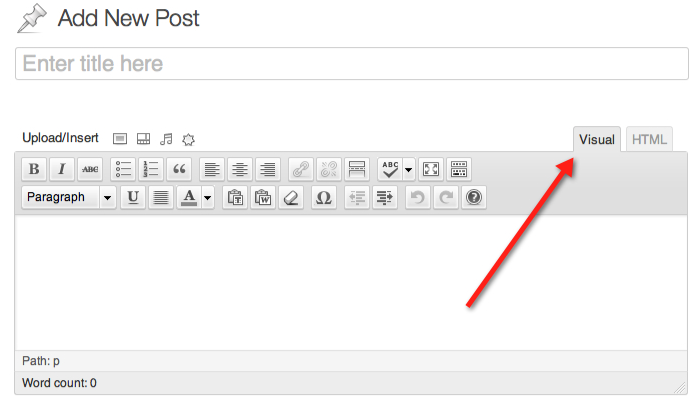
How to make keyboard shortcuts work for you? Ctrl+c, or Command+c for Mac, (the one you use to ‘copy’), works for the visual editor too! And so does a bunch of other shortcuts. No need to use your mouse to do the little things. It saves time too.
How to display a second row of buttons? Just use the ‘kitchen sink’ button at the end of the first row of buttons and voila, there appears a second row of buttons! And what do they do? Well, they offer functions such as ‘underline’, ‘justify’, ‘help’, and so on.
How to organize the post editor screen? Don’t want the custom fields or the categories? Just hide them on the WP visual editor. And if you want a clutter-free screen, click on the full screen button and it will do just as it says.
How to add tables and columns? Two handy plugins are available for these purposes. Just install and activate the TablePress plugin to create tables and the Advanced WP Columns plugin to add multi-column text in the visual editor.
How to manage spacing? It isn’t really as much difficult as it sometimes feels! ‘Shift+Enter’ helps to add single line spacing while a simple ‘Enter’ is all you need to add double line spacing. Suddenly spacing doesn’t feel to be much of a bother!
How to avoid copying the formatting style? Once you get the second row of buttons from the kitchen sink, just click on the ‘paste as text’ button to copy a chunk of text without copying the formatting style of it.
How to add special characters? Another handy button is the ‘special character’ one on the second row. Whether you want to add a trademark sign or a copyright, this button lets you do that; a fuss-free way to handle this important element.
How to add videos? Don’t upload a video to WP visual editor, embed it. Upload it to YouTube, and embed the link in the editor. It will make sharing easier, won’t eat away into your bandwidth, boost visibility and rankings, and offer a better web experience too.
How to insert call to action buttons and see them too? The Forget About Shortcode Buttons plugin is what you need to install and activate. With it, you can design a new button and preview it before you decide to insert it. This way it’ll look the way you want it to.
How to make sure there are no errors? Yet another plugin does this for you – the TinyMCE Spellcheck. Install, activate and configure it to make sure your posts and pages are free from errors in grammar and spelling.
Utilize the little pointers to get the best use of the WordPress visual editor.
But don’t forget the HTML editor. It can be of great help when you want to create the perfect page/post on WordPress. Sometimes, the visual editor just won’t let you do things such as going to the next line after inserting an image. But the HTML editor will.
Practice makes perfect and it’s the same when you continue to use the WP visual editor too.